Keywords
First Thing I would say is using Keywords, this is a great way to organize your footages, any kind of materials before start editing, thanks to keywords, looking for any particular footage becomes quite easy and fast. Only thing you have to do is, after importing your materials or while importing create your keyword from the left side of Media Browser, drag and drop your materials, now you’ll be seeing under each keyword whatever you dropped there. This is a great way of organizing your content without having to change their locations on the Finder on Mac OS, creating new folders etc.
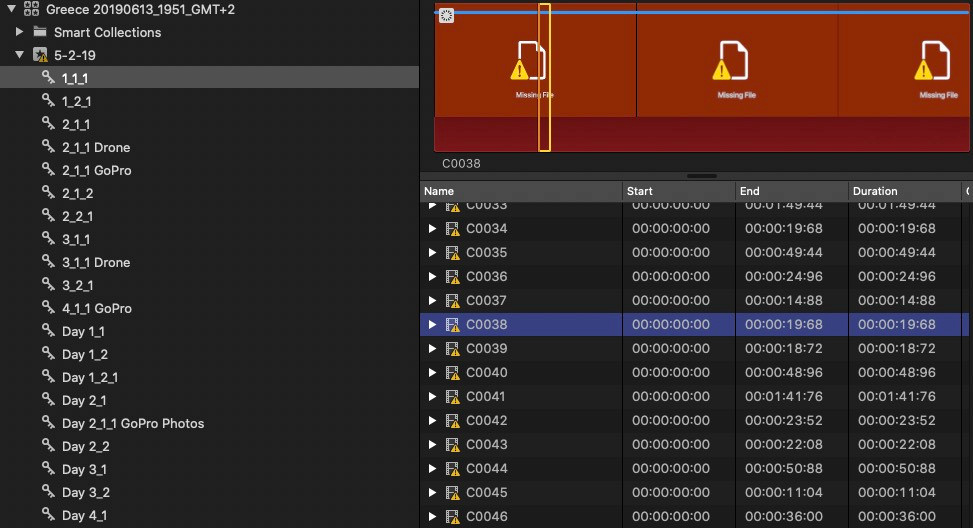
Background Rendering
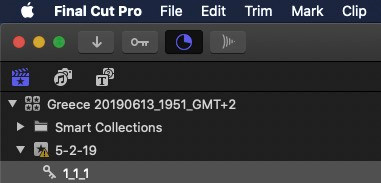
Other thing I want to mention is the background render in Final Cut Pro, most people don’t know about this because in Premiere Pro or in After Effects you don’t have this and what it does is actually Final Cut Pro renders the project in the background all the time and it makes your playback smoother for your computer but it also does use your memory and it’s making your computer use a lot more power which means when you’re editing off-the-plug it will drain the battery a lot faster and the other thing was that Final Cut Pro does is since it’s rendering all the time in the background it will use a lot of storage which means you might get a notification anytime in your computer that you are running out of storage even though there was space. Instead of rendering your project in the background all the time it is better to rendered once you’re done with the project In this way you’ll be saving a lot of storage.Only thing you have to do is just go to the settings and you’ll find in the background render and just turn it off.
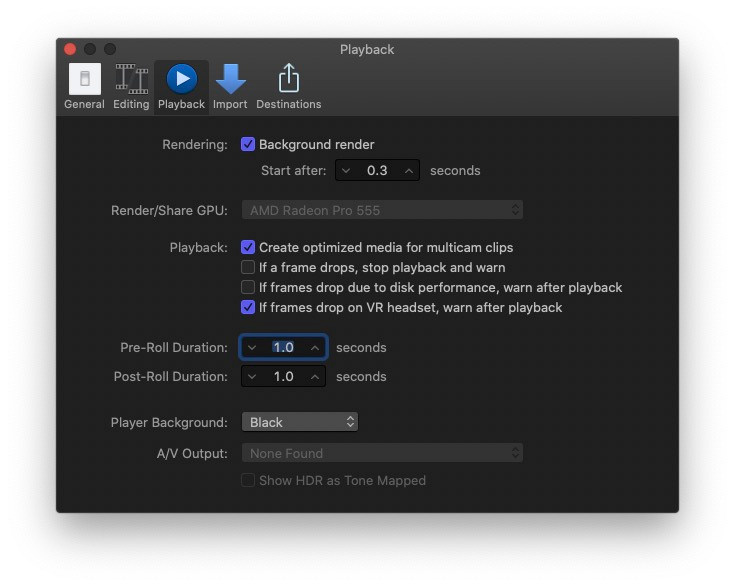
Automatic Speed Your Footage
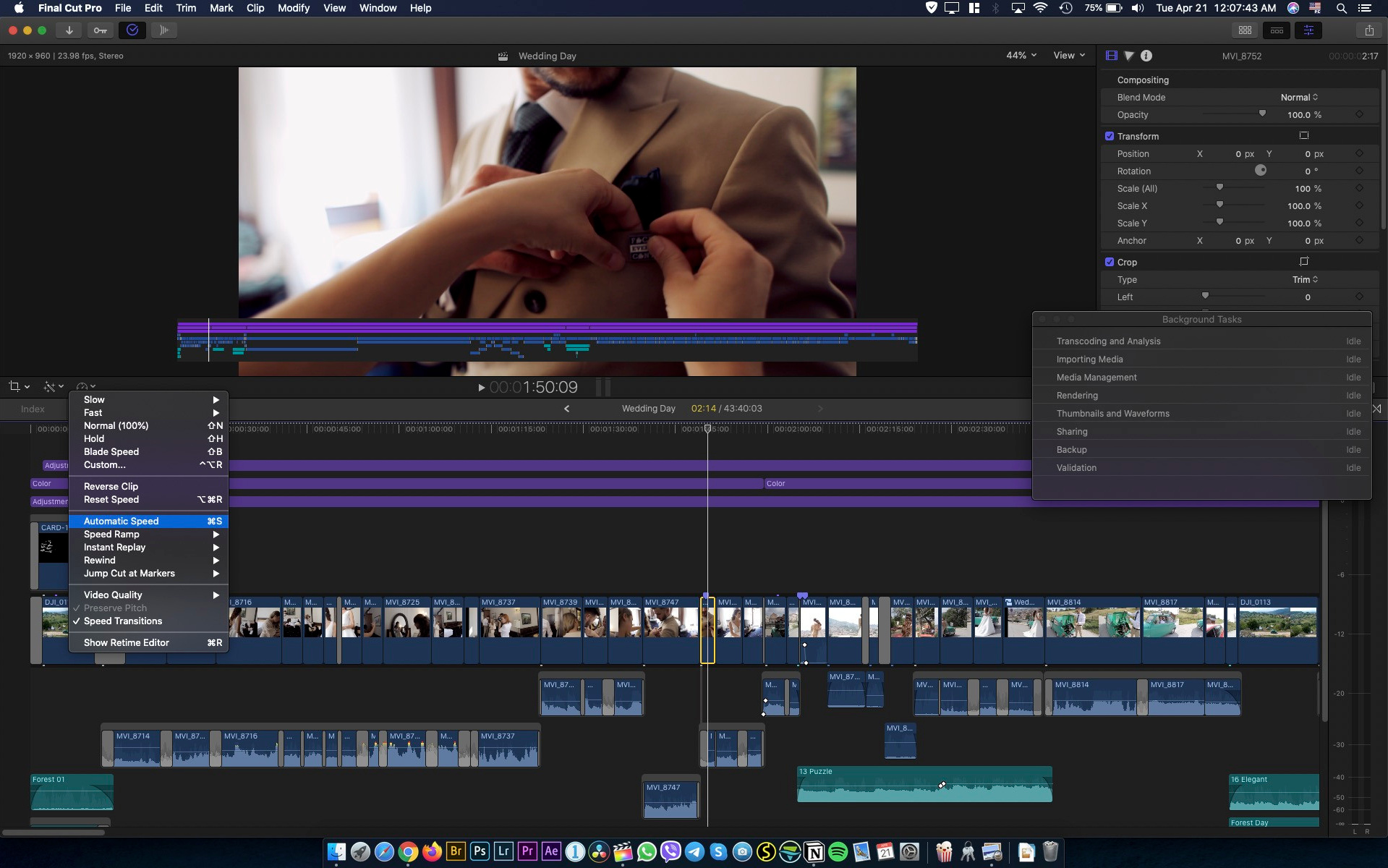
This is more like a shortcut, in Final Cut Pro it’s quite easy to make your footage faster or slower. Favorite feature in Final Cut Pro about the speed settings is Automatic Speed feature. What this will do is, it will change the speed of your video and match it the fps of your timeline. Usually I edit my videos in 24 or 25 fps, and whenever I put a video that is 30 frames 60 frames or 100 frames, automatic speed function will slow down my footage automatically. Assigning a shortcut to this function makes it a lot easier. Only think you have to do this, go to shortcut settings and you will see automatic speed and assign whatever the shortcut you like. I did assign command+S which did make sense for me so I did go with that. From now on whenever you hits that shortcut your videos of fps we will be matching with the timeline.
This is more like a shortcut, in Final Cut Pro it’s quite easy to make your footage faster or slower. Favorite feature in Final Cut Pro about the speed settings is Automatic Speed feature. What this will do is, it will change the speed of your video and match it the fps of your timeline. Usually I edit my videos in 24 or 25 fps, and whenever I put a video that is 30 frames 60 frames or 100 frames, automatic speed function will slow down my footage automatically. Assigning a shortcut to this function makes it a lot easier. Only think you have to do this, go to shortcut settings and you will see automatic speed and assign whatever the shortcut you like. I did assign command+S which did make sense for me so I did go with that. From now on whenever you hits that shortcut your videos of fps we will be matching with the timeline.
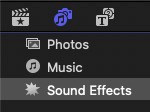
Everything Built-in
Many of you may not know that but everything is built-in in Final Cut Pro. What I mean by saying that is your titles, your transitions, your sound effects. Everything is built-in, unlike other editing apps such as Premier Pro. Once you copy your sound effects and transitions, titles into destination folders on Mac OS X, everything will be visible in Final Cut from the next launch of the app. and this is just one of the other things what makes editing in Final Cut faster.
To import your Sound Effects into Final Cut Pro, follow this direction: /Library/Audio/Apple Loops/Apple/Final Cut Pro Sound Effects/
For Titles, Transitions, Effects etc: /Movies/Motion Templates/
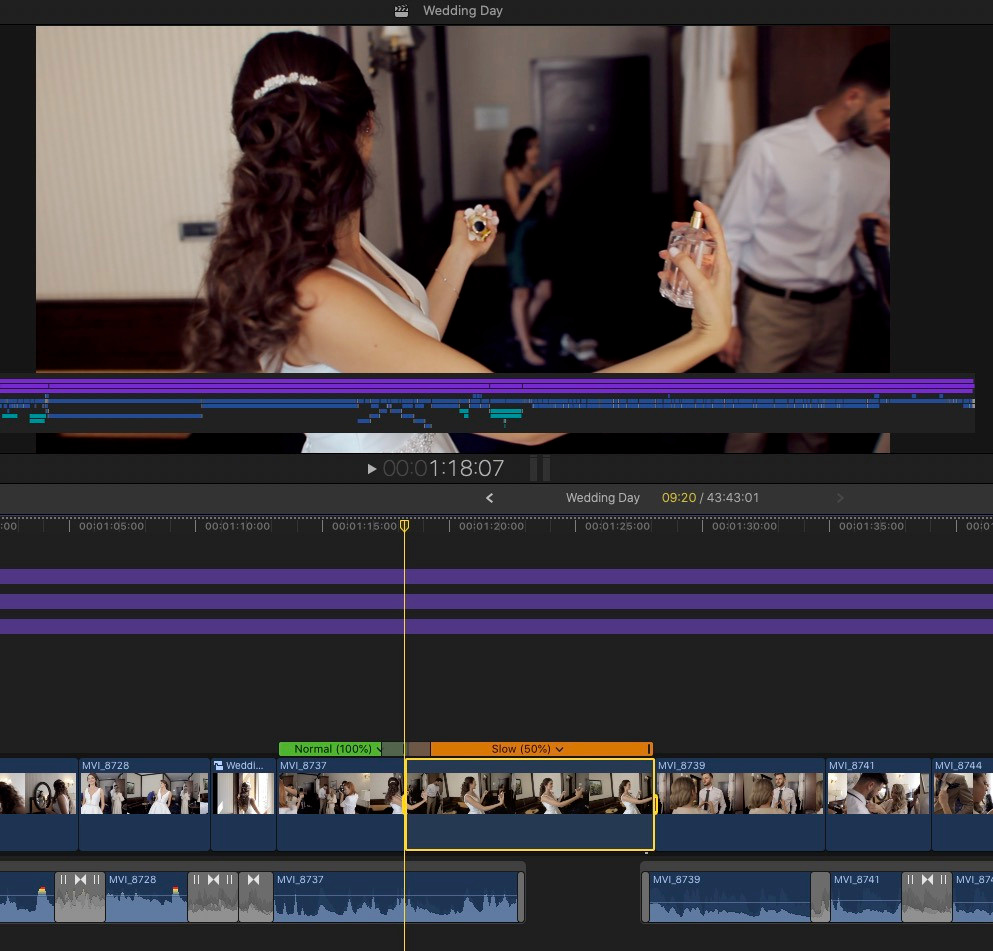
Speed Ramping
If you are editing videos constantly, I’m sure you are familiar with Speed Ramping. Even if you have not use it before you have definitely seen some other filmmakers using that trendy editing style.
Speed ramping, in short words, making your footage slower or faster in a smooth way. You can use this feature to fit your videos in the music if you can’t keep it longer, or use it as a transition by ending one footage faster and starting the following footage faster. This is a great way to add some motion into your videos.
Final Cut Pro has a lovely way to bring speed ramping into your videos, only thing you have to do is choose your point on the timeline where the video’s speed will be changing, press SHIFT + B, then it’ll show the video in two pieces, and adjust the side’s speed to have a smooth transition from one speed to another.
I have just mentioned couple of things I wish I knew when I started to edit on Final Cut Pro.
Happy smooth editing!
Blog















